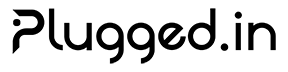Install the Plugged.in MCP Proxy
The proxy is published as@pluggedin/pluggedin-mcp-proxy. This guide walks you through installing it with your preferred toolchain, configuring credentials, and validating the deployment.
1. Prerequisites
- Node.js 20 LTS or newer (required for top-level
awaitand the MCP SDK) npm10+ orpnpm9+- Plugged.in API key with MCP access
- Optional: Docker 24+ if you plan to containerize the proxy
2. Choose an installation path
- Run on demand (npx)
- Global npm install
- Project dependency (pnpm)
- From source
3. Configure credentials
| Variable | Required | Default | Description |
|---|---|---|---|
PLUGGEDIN_API_KEY | Required | Required | Authenticate the proxy with your Plugged.in workspace. |
PLUGGEDIN_API_BASE_URL | Optional | https://plugged.in | Override when targeting a self-hosted Plugged.in environment. |
PLUGGEDIN_UUID_TOOL_PREFIXING | Optional | true | Disable to remove server UUID prefixes from tool names. |
PLUGGEDIN_DEBUG | Optional | false | Enable verbose logging (do not use in STDIO mode unless debugging). |
VAR=value command) or export them in your shell profile.
4. Deployment options
- Plugged.in Cloud (managed): Teams on the hosted Plugged.in platform can provision the MCP Proxy directly in the cloud. The managed instance stays updated automatically, scales with usage, and exposes the HTTP endpoint without any local setup. Use this when you need zero-maintenance infrastructure or want to share the proxy across your team instantly.
- Local desktop integration: Run the proxy in STDIO mode when attaching Claude Desktop, Cursor, or any Inspector session running on the same machine. This keeps everything offline except for calls to the Plugged.in API.
- Local or on-prem HTTP service: Use Streamable HTTP mode on a server you control (VM, bare metal, container, or serverless environment) when multiple users or remote IDEs need to reuse the proxy. Pair it with
--require-api-authfor authenticated access. - Hybrid setups: Mix approaches by running STDIO for developer workstations and deploying a hardened HTTP instance (or the cloud version) for production workloads.
5. Run the proxy locally
STDIO mode (default)
- STDIO mode is best for desktop clients and the MCP Inspector.
- The process stays attached to stdin/stdout; avoid printing extra logs unless debugging.
Streamable HTTP mode
--portdefaults to12006; change it if the port is busy.--require-api-authenforcesAuthorization: Bearer <PLUGGEDIN_API_KEY>for tool/resource calls.--statelesscreates a new transport per request (set this for serverless or load-balanced deployments).
GET http://localhost:12006/health
6. Containerized deployment
Build your own image (optional):7. Validate the installation
tools/list to confirm Plugged.in static tools and your registered servers appear. Call pluggedin_ask_knowledge_base to verify document access.
8. Development and testing scripts
The projectpackage.json exposes scripts that simplify local builds, testing, and inspector workflows:
| Script | Purpose |
|---|---|
pnpm run build | Compile TypeScript to dist/ and make the binaries executable. |
pnpm run watch | Rebuild automatically when source files change (helpful during development). |
pnpm test, pnpm run test:watch, pnpm run test:coverage, pnpm run test:ui | Execute Vitest test suites in standard, watch, coverage, or UI modes. |
pnpm run test:no-api | Run tests that cover behaviour when no API key is provided. |
pnpm run inspector and pnpm run inspector:auto | Launch scripted MCP Inspector sessions that automatically connect to a local build for smoke testing. |
pnpm run inspector:manual | Start the Inspector in manual mode, loading environment variables from .env.local so you can step through tool calls yourself. |
pnpm run inspector:auth, pnpm run inspector:staging, pnpm run inspector:prod | Connect the Inspector to different environments by reading the appropriate API keys and base URLs. Useful when validating staging or production workspaces. |
pnpm run inspector:no-api | Verify the proxy’s behaviour when no API key is present. |
pnpm run report | Generate a capabilities report by running dist/index.js --report with dotenv-loaded credentials. |
dist output, so run pnpm build first or use the version shipped on npm via npx @pluggedin/pluggedin-mcp-proxy.
9. CLI flags reference
| Flag | Description | |
|---|---|---|
| `—transport <stdio | streamable-http>` | Switch between STDIO (default) and Streamable HTTP modes. |
--port <number> | Port for Streamable HTTP mode (default 12006). | |
--stateless | Start a fresh transport for every HTTP request instead of reusing sessions. | |
--require-api-auth | Enforce Bearer-token authentication in Streamable HTTP mode. | |
--pluggedin-api-key <key> | CLI alternative to the PLUGGEDIN_API_KEY environment variable. | |
--pluggedin-api-base-url <url> | CLI alternative to the PLUGGEDIN_API_BASE_URL environment variable. |
10. Next steps
- Follow the Setup Guide to connect your MCP clients.
- Explore the Overview to understand the proxy architecture and built-in capabilities.