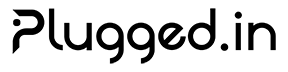Plugged.in Setup Guide
Why Connect to Plugged.in? By connecting Plugged.in to your MCP clients, you’ll get a unified layer where you can:📚 Share Knowledge
Create a document on LM Studio and instantly access or update it with Claude Code, ChatGPT, or any other connected client.
✅ Manage Tasks
Create tasks in one client and mark them as completed from any other client - perfect for workflow continuity.
🔧 Unified Tools
Configure your MCP servers once in Plugged.in and use the same tools across Claude Desktop, Cursor, LM Studio, ChatGPT, and more - without reconfiguring each client.
Multiple Connection Methods: Choose the approach that works best for your workflow - from simple npx commands to Docker deployments to local development setups.
Who should follow this guide
- Developers connecting Claude Desktop, Cline, Cursor, LM Studio, ChatGPT, or any MCP-compatible tool to Plugged.in
- Teams who want to share knowledge, tools, and tasks across different AI clients
- Anyone who wants to avoid reconfiguring MCP servers for each AI platform
Prerequisites
- Node.js 20 LTS or newer (for npx/pnpm methods)
- A Plugged.in account with API key access
- Your favorite MCP client (Claude Desktop, Cursor, LM Studio, etc.)
1. Create an API key
- Sign in at https://plugged.in
- Open Settings -> API Keys
- Create a key with MCP access scope
- Copy the value (keys start with
pg_in_). Store it securely.
2. Connect your MCP client
Most users can connect without any installation - just use npx! The proxy package downloads automatically when needed.
Claude Desktop (macOS)
Claude Desktop (macOS)
Add to Alternative (global install):Restart Claude Desktop after saving.
~/Library/Application Support/Claude/claude_desktop_config.json:Claude Desktop (Windows)
Claude Desktop (Windows)
Edit Restart Claude Desktop to apply changes.
%APPDATA%\Claude\claude_desktop_config.json:Cursor / VS Code (Cline)
Cursor / VS Code (Cline)
Configuration:Setup: Add this configuration to your Cursor/VS Code MCP settings and restart the editor.
LM Studio
LM Studio
Configuration:Setup: Add this configuration to LM Studio’s MCP settings in the desktop app.
ChatGPT (via HTTP proxy)
ChatGPT (via HTTP proxy)
Start proxy as HTTP service:ChatGPT configuration:
Claude Code
Claude Code
CLI Setup:Alternative (manual config):Manual configuration file:
3. Install the proxy (if needed)
Most users can skip this step! npx, pnpm dlx, and Docker work without installation. Only install globally if you prefer it for long-lived desktop integrations.
- Run with npx (fastest - no installation)
- Install globally
- Use pnpm dlx
- Docker
3. Configure environment variables
Set these before launching the proxy (most are optional with sensible defaults).| Variable | Required | Default | Purpose |
|---|---|---|---|
PLUGGEDIN_API_KEY | Required | Required | Authenticates the proxy with your Plugged.in workspace. |
PLUGGEDIN_API_BASE_URL | Optional | https://plugged.in | Change only if you self-host the Plugged.in app. |
PLUGGEDIN_UUID_TOOL_PREFIXING | Optional | true | Disable (false) if your client cannot handle prefixed tool names. |
PLUGGEDIN_DEBUG | Optional | false | Set to true to log verbose diagnostics (Streamable HTTP mode prints to stdout). |
Environment Setup: On Windows CMD use
set VAR=value, on PowerShell use $env:VAR='value', on macOS/Linux use export VAR=value.4. Verify with MCP Inspector
Run a quick end-to-end check:- Choose List tools - you should see static tools like
pluggedin_setupplus any servers you configured in Plugged.in. - Call
pluggedin_discover_tools- this refreshes server metadata if you just added a new integration. - Try
pluggedin_search_documentsorpluggedin_ask_knowledge_baseto confirm knowledge-base access.
5. Add MCP servers from the UI
Once your client is connected, you’ll want to add some MCP servers to see the cross-client sharing in action:1
Browse the Registry
Visit https://plugged.in/search to explore 1,500+ available MCP servers
2
Install Popular Servers
Start with these community favorites to see cross-client sharing:
- GitHub Tools - Create issues in Claude Desktop, check status in Cursor
- Database Tools - Query data in LM Studio, analyze results in ChatGPT
- File System - Search files in VS Code, read contents in Claude Code
- Web Search - Research in one client, summarize findings in another
3
Configure Server Settings
For each server you add:
- Choose your preferred transport (STDIO, SSE, or HTTP)
- Configure environment variables if needed
- Set command arguments for STDIO servers
- Test the connection before saving
4
Verify Cross-Client Access
After adding servers in the UI:
- Use
pluggedin_discover_toolsin any connected client to refresh - You should see your new servers’ tools in ALL connected clients
- Test cross-client workflow: create content in one client, access it from another
Cross-Client Benefits: Once configured in Plugged.in, your servers work across ALL connected clients. Configure once, use everywhere!
6. Local development setup (optional)
For contributors or advanced users who want to run the MCP proxy locally:1
Clone and Setup
2
Configure Environment
3
Build and Test
4
Use in Clients
Built-in static tools
| Tool | Requires API key? | Purpose |
|---|---|---|
pluggedin_setup | No | Walks through onboarding topics without hitting the API. |
pluggedin_discover_tools | Partial | Refreshes server metadata; full results need an API key. |
pluggedin_ask_knowledge_base | Yes | Answers questions from your Plugged.in knowledge base. |
pluggedin_search_documents, pluggedin_get_document, pluggedin_update_document | Yes | Work with knowledge-base documents. |
pluggedin_send_notification, pluggedin_list_notifications, pluggedin_mark_notification_done, pluggedin_delete_notification | Yes | Manage Plugged.in notifications programmatically. |
pluggedin_create_document, pluggedin_list_documents | Yes | Create and browse AI-authored documents in your workspace. |
Troubleshooting
- Blank tool list - Confirm
PLUGGEDIN_API_KEYis set and your Plugged.in workspace has active MCP servers. - 401 Unauthorized (HTTP mode) - Your client must pass
Authorization: Bearer pg_in...when--require-api-authis set. - Prefixed tool names look odd - Set
PLUGGEDIN_UUID_TOOL_PREFIXING=falseif your client duplicates prefixes. - Tools not appearing - Run
pluggedin_discover_toolsin your client after adding servers in the UI. - Cross-client sharing not working - Ensure all clients use the same Plugged.in workspace and API key.
- Connection issues - Check that your API key is valid and has MCP access permissions.
- Package installation issues - Use
npx -y @pluggedin/pluggedin-mcp-proxy@latestwith the-yflag to auto-approve. - Still stuck? Collect logs with
PLUGGEDIN_DEBUG=trueand contact api-support@plugged.in.