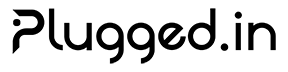Integration Guides
This guide provides detailed instructions for integrating Plugged.in with popular MCP clients and development environments.MCP Client Integrations
Claude Desktop
Initial Setup
-
Install Claude Desktop
-
Configure MCP Servers
-
Restart Claude Desktop
Advanced Configuration
Cursor IDE
Setup Instructions
-
Install Cursor
-
Configure MCP Integration
-
Enable in Cursor Settings
- Open Cursor Settings
- Navigate to “MCP Servers”
- Enable the pluggedin-proxy server
- Restart Cursor
Cline Integration
VS Code Setup
-
Install Cline Extension
-
Configure MCP Proxy
-
Verify Integration
- Open Cline in VS Code
- Check that MCP tools are available
- Test with a simple query
LM Studio
Configuration
-
Install LM Studio
-
Set Up MCP Proxy
-
Enable in LM Studio
- Open LM Studio
- Go to Settings > MCP Servers
- Add the pluggedin configuration
- Test the connection
Development Environment Integrations
VS Code Development
Complete Setup
-
Install Required Extensions
-
Create Workspace Configuration
-
Environment Setup
JetBrains IDEs
IntelliJ/PyCharm Setup
-
Install MCP Plugin (if available)
-
Manual Configuration
Emacs Integration
Setup with MCP
-
Install Required Packages
-
Enable the Server
Cloud Development Environments
GitHub Codespaces
Setup Instructions
-
Create Dev Container
-
Environment Secrets
GitLab CI/CD Integration
CI Configuration
Mobile and Remote Access
Mobile App Integration
iOS Shortcuts
- Create MCP Query Shortcut
Remote Development
SSH Tunnel Setup
-
Secure Tunnel
-
VPN Configuration
Troubleshooting Integrations
Common Issues
Connection Timeouts
Symptoms:- MCP client cannot connect to proxy
- “Connection refused” errors
-
Check Proxy Status
-
Firewall Configuration
Authentication Failures
Symptoms:- 401 Unauthorized errors
- API key rejected
-
Verify API Key
-
Check Environment Variables
Tool Discovery Issues
Symptoms:- Tools not appearing in client
- Empty tool list
-
Check MCP Proxy Logs
-
Restart Services
Performance Optimization
Memory Management
Network Optimization
Best Practices
Security Considerations
-
API Key Management
-
Network Security
Performance Best Practices
-
Resource Allocation
-
Caching Strategy