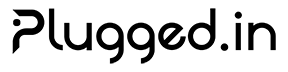RAG Knowledge Base Tutorial
Build a powerful knowledge base using Retrieval-Augmented Generation (RAG) to enhance your AI interactions with contextual information.Overview
The RAG (Retrieval-Augmented Generation) system in Plugged.in allows you to create project-specific knowledge bases that can be queried by AI models through MCP servers. This enables AI assistants to access your documentation, notes, and other text content to provide more accurate and contextual responses.Key Features
Document Management
Upload and organize documents in multiple formats (PDF, DOCX, TXT, Markdown)
Semantic Search
Advanced vector-based search for finding relevant information quickly
Project Isolation
Complete data isolation between projects for security and privacy
AI Integration
Seamless integration with MCP servers for AI-powered queries
Prerequisites
Before setting up your RAG knowledge base, ensure you have:1
Plugged.in Account
An active account with at least one project created
2
API Key
A valid API key for authentication (available in Settings → API Keys)
3
Documents
Text-based documents you want to include in your knowledge base
Step 1: Enable RAG Features
First, ensure RAG features are enabled for your project:- Navigate to Settings → Project Settings
- Enable the “RAG Features” toggle
- Save your settings
RAG features may require additional permissions or a specific subscription tier. Contact support if you don’t see this option.
Step 2: Upload Documents
Using the Web Interface
- Go to Library in the sidebar
- Click Upload Documents
- Select your files (supported formats: PDF, DOCX, TXT, MD)
- Add optional metadata:
- Title
- Description
- Tags
- Category
Using the API
Supported File Types
| Format | Extensions | Max Size |
|---|---|---|
| 10 MB | ||
| Microsoft Word | .docx, .doc | 10 MB |
| Text | .txt | 5 MB |
| Markdown | .md, .mdx | 5 MB |
| HTML | .html, .htm | 5 MB |
Step 3: Configure MCP Server
Add the Plugged.in RAG MCP server to your configuration:Step 4: Query Your Knowledge Base
Once configured, the RAG system provides several tools for querying:Available Tools
pluggedin_rag_query
Search and retrieve relevant information from your knowledge base.
Parameters:
query(required): Your search querymax_results(optional): Maximum number of results (default: 5)threshold(optional): Relevance threshold 0-1 (default: 0.7)
Step 5: Managing Your Knowledge Base
Update Documents
Documents can be updated through the web interface or API:Delete Documents
Remove documents when they’re no longer needed:Search Documents
Search your knowledge base programmatically:AI Search in Document Library (New in v2.11.1)
The Document Library now features an integrated AI search that provides intelligent answers directly in the web interface.Key Improvements
Document Names
No more cryptic IDs - see actual document names
Clickable Sources
Click any source document to open it instantly
Smart Debounce
500ms debounce for optimal performance
Semantic Understanding
Natural language queries with context awareness
Using AI Search in the Library
1
Navigate to Library
Open the Document Library from the sidebar
2
Enable AI Search
Click the sparkles icon (✨) in the search bar to toggle AI mode
3
Type Your Question
Enter a natural language query like “How do I configure authentication?”
4
Review Results
The AI provides a comprehensive answer with source documents displayed as clickable buttons
5
Explore Sources
Click any document name to open it in the preview modal
Example Queries
| Query Type | Example | What It Returns |
|---|---|---|
| How-to | ”How do I set up OAuth?” | Step-by-step guide from your docs |
| Conceptual | ”What is the architecture?” | Overview synthesized from multiple sources |
| Troubleshooting | ”Why is authentication failing?” | Potential causes and solutions |
| Reference | ”List all API endpoints” | Comprehensive endpoint documentation |
AI Search Response Structure
Performance Optimizations
The AI search system includes several performance enhancements:- Smart Debouncing: 500ms delay prevents excessive API calls while typing
- Result Caching: Recent queries are cached for instant retrieval
- Progressive Loading: Results stream in as they become available
- Optimized Rendering: Virtual scrolling for large result sets
Best Practices
Document Organization
Document Organization
- Use clear, descriptive titles that appear in AI search results
- Apply consistent tagging taxonomy
- Group related documents by category
- Keep documents focused on single topics
Content Quality
Content Quality
- Use plain text when possible for better indexing
- Break large documents into smaller, focused pieces
- Include relevant keywords naturally
- Update outdated information regularly
Query Optimization
Query Optimization
- Use specific, descriptive queries
- Include context in your questions
- Experiment with different phrasings
- Adjust relevance thresholds as needed
AI Search Tips
AI Search Tips
- Ask complete questions for better context
- Use natural language, not keywords
- Reference specific topics or technologies
- Try rephrasing if results aren’t satisfactory
Security
Security
- Never upload sensitive credentials
- Use project isolation for different clients
- Regularly audit document access logs
- Remove obsolete documents promptly
Advanced Features
AI-Generated Documents
Plugged.in supports AI-generated documents with full attribution tracking:Document Versioning (New in v2.11.1)
Track changes and maintain complete history for all documents:Version History UI
Version History UI
Every document now includes a comprehensive version history interface:
- Timeline View: Visual representation of all versions
- Diff Visualization: See what changed between versions
- Model Attribution: Track which AI model made each change
- Change Summary: Brief description of modifications
Version Comparison
Version Comparison
Compare any two versions side-by-side:
Version Management API
Version Management API
Programmatically manage document versions:
Vector Search Configuration
Customize vector search behavior:Bulk Operations
Import multiple documents at once:Troubleshooting
Documents Not Appearing in Search
- Check indexing status: Documents may take 1-2 minutes to index
- Verify file format: Ensure documents are in supported formats
- Check file size: Files over 10MB are rejected
- Review content: Very short documents may not index well
Low Relevance Scores
- Improve document quality with more descriptive content
- Use specific keywords that match likely queries
- Break complex topics into focused documents
- Consider adjusting the similarity threshold
API Rate Limits
RAG operations have the following limits:- Document uploads: 100 per hour
- Search queries: 1000 per hour
- AI document creation: 10 per hour
Example Use Cases
Customer Support Knowledge Base
Build a comprehensive support knowledge base:- Upload product documentation
- Add FAQ documents
- Include troubleshooting guides
- Configure MCP server for support agents
- Query for instant answers during customer interactions
Development Documentation
Create a technical knowledge base for your team:- Upload API documentation
- Add architecture diagrams (as text descriptions)
- Include coding standards and best practices
- Enable for development MCP servers
- Query during code reviews and planning
Research Repository
Organize research materials:- Upload research papers and notes
- Tag by topic and date
- Add summaries and key findings
- Configure for research assistants
- Query for literature reviews and citations
Next Steps
API Integration
Learn how to integrate RAG with your applications
Team Collaboration
Share knowledge bases with your team