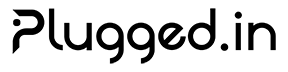Configuration Guide
Using Plugged.in Cloud? If you’re using the hosted version at plugged.in, configuration is already handled for you! Simply sign up and start using the platform. This guide is for self-hosted installations only.
Cloud vs Self-Hosted
- Cloud (Recommended)
- Self-Hosted
No configuration needed!The cloud version at plugged.in provides:
- ✅ Automatic updates and maintenance
- ✅ Pre-configured security and optimization
- ✅ Managed database and backups
- ✅ OAuth providers already set up
- ✅ Email delivery configured
- ✅ SSL/TLS certificates included
Self-Hosted Configuration
This guide covers the essential configuration steps after installing Plugged.in self-hosted, including database setup, authentication, features, and optimization settings.Initial Setup
After installation, follow these steps to configure your Plugged.in instance properly.1. Database Configuration
1
Create Database
2
Run Migrations
3
Verify Connection
Test your database connection:
For production environments, always use SSL connections:
2. Authentication Setup
Generate Secret Keys
Generate all required secret keys for secure operation:Configure OAuth Providers
- GitHub
- Google
- Go to GitHub Developer Settings
- Create a new OAuth App
- Set Authorization callback URL:
http://localhost:12005/api/auth/callback/github - Add to
.env:
3. MCP Proxy Configuration
Configure the MCP proxy server connection:MCP Resource Limits
Control resource usage for MCP servers:4. Email Configuration
SMTP Settings
SMTP Settings
Email Automation
Email Automation
Admin Notifications
Admin Notifications
5. Feature Flags
Enable or disable specific features:6. AI Model Configuration
Configure API keys for AI model providers:7. Production Configuration
SSL/TLS Setup
For production, configure proper SSL:Security Headers
Add security headers in your reverse proxy (nginx example):Rate Limiting
Configure rate limiting for production:MCP Client Configuration
Claude Desktop Configuration
- macOS
- Windows
- Linux
Edit
~/Library/Application Support/Claude/claude_desktop_config.json:Other MCP Clients
For Cursor, Cline, or other MCP clients, the configuration pattern is similar:Advanced Configuration
Package Management
Configure package storage and caching:Isolation Configuration
Configure security isolation for MCP servers:Custom Admin Users
Define admin users for special privileges:Validation Checklist
After configuration, verify your setup:1
Test Database
2
Verify Auth
Start the app and try logging in:
3
Check MCP Connection
4
Test Email (if configured)
Send a test email through the admin panel
Environment Variables Reference
For a complete list of all environment variables, see the.env.example file in the repository or refer to the Installation Guide.
Troubleshooting
Database Connection Issues
Database Connection Issues
- Verify PostgreSQL is running:
pg_isready - Check connection string format
- Ensure database exists:
psql -l - Verify user permissions
Authentication Problems
Authentication Problems
- Regenerate NEXTAUTH_SECRET
- Clear browser cookies
- Verify callback URLs match OAuth provider settings
- Check NEXTAUTH_URL matches your domain
MCP Proxy Not Connecting
MCP Proxy Not Connecting
- Verify API keys match between app and proxy
- Check proxy is running:
curl http://localhost:3000/health - Review proxy logs for errors
- Ensure ports are not blocked by firewall
Email Not Sending
Email Not Sending
- Verify SMTP credentials
- Check app-specific passwords (Gmail)
- Test connection with telnet/openssl
- Review email server logs