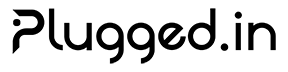Docker Deployment Deploy Plugged.in using Docker for consistent, scalable, and portable deployments across any environment.
Quick Start
Clone Repository
git clone https://github.com/VeriTeknik/pluggedin-app.git cd pluggedin-app
Configure Environment
cp .env.example .env # Edit .env with your configuration
Production Multi-Instance Deployments : If you’re deploying multiple application instances (horizontal scaling), Redis is REQUIRED for distributed rate limiting. See the Multi-Instance Deployment Guide for complete setup instructions.Multi-Architecture Support NEW: Plugged.in now supports both AMD64 and ARM64 architectures! Our Docker images are now available as multi-architecture builds on Docker Hub, automatically selecting the correct platform for your system.
AMD64 (x86_64) ✅ Intel/AMD processors
✅ Most cloud platforms
✅ Traditional servers
ARM64 (aarch64) ✅ Apple Silicon (M1/M2/M3)
✅ AWS Graviton
✅ Raspberry Pi 4+
Check available architectures for any version:
# Check latest release docker manifest inspect veriteknik/pluggedin:latest --verbose | jq '.manifests[].platform' # Check specific version docker manifest inspect veriteknik/pluggedin:v2.16.0 --verbose | jq '.manifests[].platform' # Expected output: # { # "architecture": "amd64", # "os": "linux" # } # { # "architecture": "arm64", # "os": "linux" # }
Docker automatically pulls the correct architecture for your platform. No manual configuration needed!
Docker Hub Deployment Using Pre-built Image
Pull Image
docker pull veriteknik/pluggedin:latest
Run with Docker Compose
# Download production compose file curl -O https://raw.githubusercontent.com/VeriTeknik/pluggedin-app/main/docker-compose.production.yml # Create .env file with your configuration cat > .env << EOF DATABASE_URL=postgresql://user:pass@host:5432/db NEXTAUTH_URL=https://your-domain.com NEXTAUTH_SECRET=$( openssl rand -base64 32 ) PLUGGEDIN_API_KEY=$( openssl rand -base64 32 ) EOF # Start services docker-compose -f docker-compose.production.yml up -d
Publishing Multi-Arch Images to Docker Hub Use the provided docker-build.sh script for automated multi-architecture builds and publishing.
Build Multi-Arch Image
# Build and push multi-architecture image (AMD64 + ARM64) ./docker-build.sh v2.16.0 # Or build locally for testing (current architecture only) ./docker-build.sh v2.16.0 --local
What this does:
Sets up Docker buildx for multi-platform builds
Builds for both linux/amd64 and linux/arm64
Creates unified manifest
Pushes to Docker Hub
Tags both version and latest
Manual Multi-Arch Build (Advanced)
# Create buildx builder docker buildx create --name multiarch-builder --use --bootstrap # Build and push for multiple platforms docker buildx build \ --platform linux/amd64,linux/arm64 \ -f Dockerfile.production \ -t veriteknik/pluggedin:v2.16.0 \ -t veriteknik/pluggedin:latest \ --push \ .
Verify Multi-Arch Upload
# Check that both architectures are available docker manifest inspect veriteknik/pluggedin:v2.16.0 # You should see manifests for both amd64 and arm64
For multi-arch builds, you need Docker Desktop or Docker with buildx support. The automated script (docker-build.sh) handles all setup automatically.
Docker Architecture
Application Container
Next.js 15 application
Node.js 20 runtime
MCP proxy server
Port 12005 exposed
Database Container
PostgreSQL 18-alpine
Persistent volume
Health checks enabled
Port 5432 exposed
Redis Container
Redis 7-alpine
Distributed rate limiting
AOF persistence enabled
Port 6379 exposed
Migrator Container
One-time migration runner
Optimized size (288 MB)
Auto-stops after migrations
Drizzle ORM migrations
Persistent Volumes
Database data
Redis data (AOF)
User uploads
Application logs
MCP package cache
What’s Included
✅ PostgreSQL 18 (latest stable) with automatic migrations
✅ Redis 7 for distributed rate limiting and caching
✅ Next.js 15 web application with optimized production build
✅ Persistent volumes for database, Redis, uploads, logs, and MCP packages
✅ Health checks and automatic restarts
✅ Migrator container (288 MB) for database setup
✅ Docker-optimized MCP isolation (no sandboxing overhead)
✅ OAuth 2.1 support with proper redirect configuration
Production Dockerfile The project includes two Dockerfiles:
Dockerfile - Standard build with sandboxing supportDockerfile.production - Optimized production build
Both include sandboxing tools (bubblewrap, firejail, fuse3) for secure MCP server execution.
Standard Dockerfile Features # Multi-stage build with sandboxing FROM node:20-alpine AS builder # Sandboxing tools included in runner stage RUN apk add --no-cache \ bubblewrap \ firejail \ fuse3 \ libfuse3-3 # Set working directory WORKDIR /app # Copy package files COPY package.json pnpm-lock.yaml ./ # Install dependencies RUN pnpm install --frozen-lockfile # Copy application code COPY . . # Build application RUN pnpm build # Production stage FROM node:20-alpine AS runner # Sandboxing tools are pre-installed RUN apk add --no-cache \ curl \ bubblewrap \ firejail \ fuse3 \ libfuse3-3 # Create app user RUN addgroup -g 1001 nodejs \ && adduser -S nextjs -u 1001 # Set working directory WORKDIR /app # Copy built application COPY --from=builder --chown=nextjs:nodejs /app/.next/standalone ./ COPY --from=builder --chown=nextjs:nodejs /app/.next/static ./.next/static COPY --from=builder --chown=nextjs:nodejs /app/public ./public # Create cache directories RUN mkdir -p /app/.cache/mcp-packages \ && chown -R nextjs:nodejs /app/.cache # Switch to non-root user USER nextjs # Expose port EXPOSE 3000 # Health check HEALTHCHECK --interval=30s --timeout=3s --start-period=5s --retries=3 \ CMD curl -f http://localhost:3000/api/health || exit 1 # Start application CMD [ "node" , "server.js" ]
Docker Compose Configuration Development Setup # docker-compose.yml services : pluggedin-app : container_name : pluggedin-app build : context : . dockerfile : Dockerfile env_file : - .env restart : always ports : - '12005:3000' volumes : - mcp-cache:/app/.cache - app-uploads:/app/uploads - app-logs:/app/logs environment : - NODE_ENV=production - DATABASE_URL=postgresql://pluggedin:pluggedin_secure_password@pluggedin-postgres:5432/pluggedin - DATABASE_SSL=false - NEXTAUTH_URL=http://localhost:12005 - REDIS_URL=redis://pluggedin-redis:6379 - MCP_ISOLATION_TYPE=none - MCP_ISOLATION_FALLBACK=firejail - MCP_ENABLE_NETWORK_ISOLATION=false - MCP_PACKAGE_STORE_DIR=/app/.cache/mcp-packages - MCP_PNPM_STORE_DIR=/app/.cache/mcp-packages/pnpm-store - MCP_UV_CACHE_DIR=/app/.cache/mcp-packages/uv-cache depends_on : pluggedin-postgres : condition : service_healthy pluggedin-redis : condition : service_healthy pluggedin-postgres : container_name : pluggedin-postgres image : postgres:18-alpine restart : always environment : POSTGRES_DB : pluggedin POSTGRES_USER : pluggedin POSTGRES_PASSWORD : pluggedin_secure_password ports : - '5432:5432' volumes : - pluggedin-postgres:/var/lib/postgresql/data healthcheck : test : [ "CMD-SHELL" , "pg_isready -U pluggedin -d pluggedin" ] interval : 5s timeout : 5s retries : 5 pluggedin-redis : container_name : pluggedin-redis image : redis:7-alpine restart : always ports : - '6379:6379' volumes : - pluggedin-redis:/data command : redis-server --appendonly yes --appendfsync everysec healthcheck : test : [ "CMD" , "redis-cli" , "ping" ] interval : 5s timeout : 3s retries : 5 drizzle-migrate : container_name : pluggedin-migrate build : context : . dockerfile : Dockerfile target : migrator command : > sh -c " echo 'Waiting for database to be ready...'; until pg_isready -h pluggedin-postgres -p 5432 -U pluggedin; do echo 'Database is unavailable - sleeping'; sleep 2; done; echo 'Database is up - running migrations'; pnpm drizzle-kit migrate " env_file : - .env environment : - DATABASE_URL=postgresql://pluggedin:pluggedin_secure_password@pluggedin-postgres:5432/pluggedin - DATABASE_SSL=false - PGUSER=pluggedin - PGHOST=pluggedin-postgres - PGDATABASE=pluggedin depends_on : pluggedin-postgres : condition : service_healthy volumes : pluggedin-postgres : driver : local pluggedin-redis : driver : local mcp-cache : driver : local app-uploads : driver : local app-logs : driver : local
Production Setup # docker-compose.prod.yml version : '3.8' services : app : image : pluggedin:latest container_name : pluggedin-app restart : always ports : - "3000:3000" environment : - NODE_ENV=production - DATABASE_URL=${DATABASE_URL} - NEXTAUTH_URL=${NEXTAUTH_URL} - NEXTAUTH_SECRET=${NEXTAUTH_SECRET} - REDIS_URL=redis://redis:6379 volumes : - app_cache:/app/.cache - app_uploads:/app/uploads depends_on : - db - redis networks : - pluggedin-network deploy : resources : limits : cpus : '2' memory : 2G reservations : cpus : '1' memory : 1G db : image : postgres:18-alpine container_name : pluggedin-db restart : always environment : - POSTGRES_USER=${DB_USER} - POSTGRES_PASSWORD=${DB_PASSWORD} - POSTGRES_DB=${DB_NAME} volumes : - postgres_data:/var/lib/postgresql/data - ./backup:/backup healthcheck : test : [ "CMD-SHELL" , "pg_isready -U ${DB_USER} -d ${DB_NAME}" ] interval : 5s timeout : 5s retries : 5 networks : - pluggedin-network command : - "postgres" - "-c" - "shared_buffers=256MB" - "-c" - "max_connections=200" redis : image : redis:7-alpine container_name : pluggedin-redis restart : always volumes : - redis_data:/data networks : - pluggedin-network command : redis-server --appendonly yes nginx : image : nginx:alpine container_name : pluggedin-nginx restart : always ports : - "80:80" - "443:443" volumes : - ./nginx.conf:/etc/nginx/nginx.conf:ro - ./ssl:/etc/nginx/ssl:ro - nginx_cache:/var/cache/nginx depends_on : - app networks : - pluggedin-network volumes : postgres_data : redis_data : app_cache : app_uploads : nginx_cache : networks : pluggedin-network : driver : bridge ipam : config : - subnet : 172.20.0.0/16
Environment Variables Create .env file for Docker deployment:
# Database DATABASE_URL=postgresql://pluggedin:secure_password@db:5432/pluggedin_prod DB_USER=pluggedin DB_PASSWORD=secure_password DB_NAME=pluggedin_prod # Authentication NEXTAUTH_URL=https://your-domain.com NEXTAUTH_SECRET=generate-with-openssl-rand-base64-32 # Redis (for distributed rate limiting) REDIS_URL=redis://redis:6379 # Application NODE_ENV=production PORT=3000 # MCP Configuration MCP_PACKAGE_STORE_DIR=/app/.cache/mcp-packages MCP_PNPM_STORE_DIR=/app/.cache/mcp-packages/pnpm-store MCP_UV_CACHE_DIR=/app/.cache/mcp-packages/uv-cache # Sandboxing Configuration (Docker-optimized) MCP_ISOLATION_TYPE=none MCP_ISOLATION_FALLBACK=firejail MCP_ENABLE_NETWORK_ISOLATION=false # Note: Use 'none' for Docker deployments as bubblewrap requires # Linux kernel user namespace support not available in Docker on macOS # API Keys (optional) ANTHROPIC_API_KEY=your-key OPENAI_API_KEY=your-key # Email (optional) EMAIL_SERVER_HOST=smtp.gmail.com EMAIL_SERVER_PORT=587 EMAIL_SERVER_USER=your-email EMAIL_SERVER_PASSWORD=your-password [email protected]
Redis and Edge Runtime Behavior The rate limiter automatically detects the runtime environment:
Node.js Runtime (API routes, server actions): Uses Redis with ioredis for distributed rate limitingEdge Runtime (middleware, edge functions): Falls back to in-memory rate limiting as ioredis requires Node.js APIs This is normal behavior and not an error. You may see logs like: [RateLimit] Redis connected successfully # ✅ Node.js runtime [RateLimit] Cannot load ioredis (likely Edge Runtime limitation...) # ℹ️ Edge Runtime (expected) [RateLimit] Falling back to in-memory rate limiting for this context
For production multi-instance deployments, ensure REDIS_URL is configured to enable distributed rate limiting for Node.js runtime routes. Building and Running Build Image # Build production image docker build -t pluggedin:latest . # Build with specific tag docker build -t pluggedin:v2.10.3 . # Build with build args docker build \ --build-arg NODE_VERSION= 20 \ --build-arg NEXT_PUBLIC_API_URL=https://api.plugged.in \ -t pluggedin:latest .
Run Containers # Start all services docker-compose up -d # View logs docker-compose logs -f app # Stop services docker-compose down
# Use production compose file docker-compose -f docker-compose.prod.yml up -d # Scale application docker-compose -f docker-compose.prod.yml up -d --scale app= 3 # Rolling update docker-compose -f docker-compose.prod.yml up -d --no-deps app
Database Management Migrations # Run migrations docker-compose exec app pnpm db:migrate # Generate schema docker-compose exec app pnpm db:generate # Access database docker-compose exec db psql -U pluggedin -d pluggedin_prod
Backup and Restore # Backup database docker-compose exec db pg_dump -U pluggedin pluggedin_prod | gzip > backup_ $( date +%Y%m%d_%H%M%S ) .sql.gz # Restore database gunzip -c backup_20240101_120000.sql.gz | docker-compose exec -T db psql -U pluggedin pluggedin_prod
Upgrading PostgreSQL PostgreSQL major version upgrades require data migration. Always backup before upgrading.
Upgrading from PostgreSQL 16 or earlier to 18 # Stop all containers and remove volumes docker-compose down -v # Update docker-compose.yml to postgres:18-alpine # Start fresh with PostgreSQL 18 docker-compose up --build -d
Note: This will DELETE all existing data. Only use for development.# 1. Backup existing database docker exec pluggedin-postgres pg_dump -U pluggedin pluggedin > backup.sql # 2. Stop and remove containers/volumes docker-compose down -v # 3. Update docker-compose.yml to postgres:18-alpine # 4. Start new PostgreSQL 18 container docker-compose up -d # 5. Wait for database to be ready until docker exec pluggedin-postgres pg_isready -U pluggedin ; do echo "Waiting for PostgreSQL 18..." ; sleep 2 ; done # 6. Restore data docker exec -i pluggedin-postgres psql -U pluggedin -d pluggedin < backup.sql
Verify PostgreSQL Version # Check PostgreSQL version docker exec pluggedin-postgres psql -U pluggedin -d pluggedin -c "SELECT version();" # Expected output: PostgreSQL 18.0 on ...
Nginx Configuration Create nginx.conf for production:
events { worker_connections 1024 ; } http { upstream app { least_conn ; server app:3000; } server { listen 80 ; server_name your-domain.com; return 301 https://$ server_name $ request_uri ; } server { listen 443 ssl http2; server_name your-domain.com; ssl_certificate /etc/nginx/ssl/cert.pem; ssl_certificate_key /etc/nginx/ssl/key.pem; ssl_protocols TLSv1.2 TLSv1.3; ssl_ciphers HIGH:!aNULL:!MD5; client_max_body_size 10M ; # Security headers add_header X-Frame-Options "SAMEORIGIN" always; add_header X-Content-Type-Options "nosniff" always; add_header X-XSS-Protection "1; mode=block" always; # Proxy to application location / { proxy_pass http://app; proxy_http_version 1.1 ; proxy_set_header Upgrade $ http_upgrade ; proxy_set_header Connection 'upgrade' ; proxy_set_header Host $ host ; proxy_cache_bypass $ http_upgrade ; proxy_set_header X-Real-IP $ remote_addr ; proxy_set_header X-Forwarded-For $ proxy_add_x_forwarded_for ; proxy_set_header X-Forwarded-Proto $ scheme ; } # Static files location /_next/static { proxy_pass http://app; proxy_cache_valid 200 365d ; add_header Cache-Control "public, immutable" ; } } }
Health Monitoring Health Check Endpoint The application provides a health check endpoint:
# Check health curl http://localhost:12005/api/health # Response { "status" : "healthy", "timestamp" : "2024-01-01T12:00:00Z", "version" : "2.10.3", "services" : { "database" : "connected", "redis" : "connected", "mcp" : "ready" } }
Docker Health Check HEALTHCHECK --interval=30s --timeout=3s --retries=3 \ CMD curl -f http://localhost:3000/api/health || exit 1
Scaling Strategies Horizontal Scaling # docker-compose.scale.yml services : app : deploy : replicas : 3 update_config : parallelism : 1 delay : 10s restart_policy : condition : any
Load Balancing Use Docker Swarm or Kubernetes for advanced load balancing:
# Initialize swarm docker swarm init # Deploy stack docker stack deploy -c docker-compose.prod.yml pluggedin # Scale service docker service scale pluggedin_app= 5
Troubleshooting Common Issues
Check logs: docker-compose logs app docker-compose ps
Verify environment variables and database connection
Database connection issues
Verify database is running: docker-compose exec db pg_isready
Check connection string in .env file
Fix ownership: docker-compose exec app chown -R nextjs:nodejs /app/.cache
Increase memory limits: deploy : resources : limits : memory : 4G
Debug Mode Enable debug logging:
# Add to docker-compose.yml environment: - DEBUG=mcp: * - LOG_LEVEL=debug
Container Access # Access application container docker-compose exec app sh # Access database docker-compose exec db psql -U pluggedin # View real-time logs docker-compose logs -f --tail=100
Security Best Practices Never use default passwords in production. Always use secrets management.
1. Use Docker Secrets secrets : db_password : external : true nextauth_secret : external : true services : app : secrets : - db_password - nextauth_secret
2. Non-root User Always run containers as non-root:
3. Read-only Root Filesystem services : app : read_only : true tmpfs : - /tmp - /app/.next/cache
4. Network Isolation networks : frontend : driver : bridge backend : driver : bridge internal : true
Backup Strategy Automated backup script:
#!/bin/bash # backup.sh BACKUP_DIR = "/backups" DATE = $( date +%Y%m%d_%H%M%S ) # Backup database docker-compose exec -T db pg_dump -U pluggedin pluggedin_prod | \ gzip > " $BACKUP_DIR /db_ $DATE .sql.gz" # Backup volumes docker run --rm \ -v pluggedin_app_uploads:/data \ -v $BACKUP_DIR :/backup \ alpine tar czf "/backup/uploads_ $DATE .tar.gz" /data # Keep only last 30 days find $BACKUP_DIR -name "*.gz" -mtime +30 -delete
Add to crontab:
0 2 * * * /path/to/backup.sh
Support For Docker deployment help: