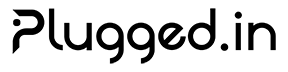Team Collaboration Tutorial
Learn how to set up team workspaces, manage permissions, and collaborate effectively with your team using Plugged.in’s collaboration features.Overview
Plugged.in provides comprehensive team collaboration features that enable organizations to:- Create shared workspaces for teams
- Manage user roles and permissions
- Share MCP servers and collections
- Collaborate on knowledge bases
- Track team activity and usage
Setting Up Your Team
Create an Organization
1
Navigate to Settings
Go to Settings → Organization in your dashboard
2
Create Organization
Click “Create Organization” and enter your organization details:
- Organization name
- Description
- Website (optional)
- Logo (optional)
3
Configure Settings
Set up organization preferences:
- Default language
- Time zone
- Notification preferences
4
Invite Team Members
Add team members by email invitation
Organization Roles
Plugged.in supports multiple organization roles with different permission levels:| Role | Description | Permissions |
|---|---|---|
| Owner | Organization owner | Full access to all features and settings |
| Admin | Administrator | Manage users, projects, and settings |
| Member | Team member | Create and manage own projects |
| Viewer | Read-only access | View shared resources only |
Project Collaboration
Creating Team Projects
Projects in Plugged.in can be shared across your team:Project Roles and Permissions
Each project can have custom role assignments:Project Owner
Project Owner
- Full control over project settings
- Can delete the project
- Manage all team members
- Access all resources
Project Admin
Project Admin
- Manage project settings
- Add/remove team members
- Create and modify resources
- Cannot delete project
Project Member
Project Member
- Create and manage MCP servers
- Upload documents to knowledge base
- Use shared resources
- Cannot modify project settings
Project Viewer
Project Viewer
- View project resources
- Use shared MCP servers
- Read knowledge base
- Cannot make changes
Sharing MCP Servers
Share Within Organization
Make your MCP servers available to your team:- Navigate to MCP Servers
- Select the server to share
- Click Share → Organization
- Configure sharing settings:
- Visibility: Organization-wide or specific teams
- Permissions: Use only, or allow modifications
- Notes: Add usage instructions
Collection Sharing
Group related servers into collections for easier sharing:Best Practices for Server Sharing
Secure Credential Management
Knowledge Base Collaboration
Shared Knowledge Bases
Create team knowledge bases for collective documentation:-
Create Knowledge Base
-
Set Permissions
- Editors: Can add, modify, and delete documents
- Contributors: Can add and modify own documents
- Readers: Read-only access
-
Version Control
All changes are tracked with attribution:
Document Collaboration Features
Real-time Collaboration
Multiple users can work on documents simultaneously with conflict resolution
Comment System
Add inline comments and discussions on specific document sections
Change Tracking
Full version history with diff viewing and rollback capabilities
Review Workflow
Submit documents for review and approval before publishing
Team Activity Monitoring
Activity Dashboard
Monitor team activity through the dashboard:Usage Analytics
Track team usage and resource consumption:| Metric | Description | API Endpoint |
|---|---|---|
| Active Users | Daily/monthly active users | /api/analytics/users |
| Server Usage | Most used MCP servers | /api/analytics/servers |
| API Calls | API usage by user/project | /api/analytics/api |
| Storage | Knowledge base storage | /api/analytics/storage |
| Tool Executions | MCP tool usage stats | /api/analytics/tools |
Communication and Notifications
Team Notifications
Set up team-wide notifications:Integration with Communication Tools
Connect Plugged.in with your team’s communication tools:- Slack
- Microsoft Teams
- Discord
Access Control Best Practices
Principle of Least Privilege
Grant users only the permissions they need:Audit Logging
Enable comprehensive audit logging:Workflow Automation
Automated Onboarding
Set up automated workflows for new team members:Approval Workflows
Implement approval processes for sensitive operations:Troubleshooting Common Issues
Permission Conflicts
Issue: User cannot access shared resources Solution:- Verify user is part of the organization
- Check project membership and role
- Confirm resource sharing settings
- Review organization-wide permissions
Sync Issues
Issue: Changes not reflecting for team members Solution:Notification Delivery
Issue: Team members not receiving notifications Solution:- Check notification preferences in user settings
- Verify email addresses are confirmed
- Review organization notification settings
- Check spam/junk folders for email notifications
Best Practices Summary
Key practices for effective team collaboration:
- Clear Role Definition: Define roles and responsibilities clearly
- Regular Audits: Review permissions and access regularly
- Documentation: Maintain comprehensive team documentation
- Communication: Set up appropriate notification channels
- Security: Use secure credential management practices
- Training: Provide onboarding and training for team members
- Monitoring: Track usage and activity for optimization
Next Steps
Custom MCP Server
Learn to build custom MCP servers for your team
Self-Hosting
Deploy Plugged.in on your own infrastructure