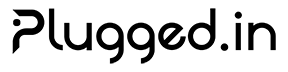Document Library
The Document Library is your centralized hub for managing, searching, and leveraging documents within the Plugged.in platform. With advanced AI capabilities, version control, and rich preview features, it transforms how you interact with your knowledge base.Overview
AI-Powered Search
Semantic search that understands context and intent, providing intelligent answers from your documents
Version Control
Complete version history with diff tracking, model attribution, and rollback capabilities
Rich Previews
Native viewing for PDFs, images, code files, and markdown with zoom and navigation controls
Multi-Source
Support for uploaded files, AI-generated content, and API-created documents
🔍 AI Search Features
Transform how you find information with our intelligent search capabilities.Semantic Search vs. Traditional Search
- AI Search (Semantic)
- Traditional Search
How it works: Uses natural language processing to understand the meaning and context of your query.Example Query: “How do I authenticate users in my application?”Returns: Comprehensive answer synthesized from multiple documents with source attribution.Best for:
- Complex questions requiring context
- Finding information across multiple documents
- Getting synthesized answers
- Natural language queries
Using AI Search
1
Enable AI Search
Click the sparkles icon (✨) in the search bar to toggle AI mode
2
Enter Your Query
Type a natural language question or description of what you’re looking for
3
Review the Answer
The AI will provide a comprehensive answer based on your documents
4
Explore Sources
Click on any source document name to open it in the preview modal
AI Search Interface
AI Search uses a 500ms debounce to optimize performance and reduce unnecessary API calls while you type.
📄 Document Management
Supported Formats
| Category | Formats | Features |
|---|---|---|
| Documents | PDF, DOCX, TXT, RTF | Full-text extraction, searchable |
| Code | 20+ languages | Syntax highlighting, line numbers |
| Images | PNG, JPG, SVG, GIF | Zoom controls, pan navigation |
| Markdown | MD, MDX | Live rendering, table support |
| Data | JSON, YAML, XML | Structured view, collapsible sections |
Upload Documents
Via Web Interface
- Navigate to Library in the sidebar
- Click Upload Documents button
- Drag and drop or select files
- Add metadata (optional):
- Title: Display name for the document
- Description: Brief summary
- Tags: Comma-separated keywords
- Category: Document classification
Via API
Document Sources
Uploaded Documents
Uploaded Documents
Traditional file uploads from your local system.Metadata:
- Upload timestamp
- File size and type
- User attribution
AI-Generated Documents
AI-Generated Documents
Documents created by AI models with full attribution tracking.Metadata:
- Model name and provider
- Generation timestamp
- Token usage
- Context used
API-Created Documents
API-Created Documents
Programmatically created documents via REST API.Metadata:
- API client identification
- Creation method
- Integration source
🔄 Document Versioning
Track changes and maintain history for all your documents.Version History Features
Timeline View
Visual timeline of all document versions with timestamps
Diff Visualization
Line-by-line comparison showing additions and deletions
Model Attribution
Track which AI models created or modified each version
Rollback
Restore any previous version with one click
Version Metadata Structure
Comparing Versions
1
Open Version History
Click the version badge or history icon on any document
2
Enable Compare Mode
Click the “Compare” button in the version history panel
3
Select Versions
Choose two versions to compare (checkboxes appear in compare mode)
4
View Differences
Click “Compare Selected” to see a detailed diff view
👁️ Document Preview
Rich preview capabilities for all document types with advanced controls.Preview Features by Type
- PDF Documents
- Images
- Code Files
- Markdown
- Page Navigation: Previous/Next buttons and page counter
- Zoom Controls: Fit to width, fit to page, custom zoom
- Search: Find text within the PDF
- Download: Original file download
- Fullscreen: Immersive reading mode
Preview Modal Structure
🎯 Advanced Features
Bulk Operations
Perform actions on multiple documents simultaneously:Smart Filters
By Source
Filter by upload source (Upload, AI, API)
By Date
Date range filtering with presets
By Model
Filter by AI model that created/modified
By Tags
Multi-tag filtering with AND/OR logic
Keyboard Shortcuts
| Action | Shortcut |
|---|---|
| Toggle AI Search | Cmd/Ctrl + K |
| Open Preview | Space |
| Close Preview | Esc |
| Next Document | → |
| Previous Document | ← |
| Toggle Fullscreen | F |
| Zoom In | + |
| Zoom Out | - |
🔐 Security & Permissions
Access Control
Documents respect project and profile isolation:- Project Level: Documents are isolated per project
- Profile Level: Further isolation within project workspaces
- Visibility Levels:
private: Only accessible to document ownerworkspace: Shared within the profile/projectpublic: Accessible via public API (with authentication)
Data Protection
- Encryption: AES-256-GCM for document content
- Sanitization: HTML/Markdown content sanitized before display
- Path Protection: Prevention of directory traversal attacks
- Rate Limiting:
- Uploads: 100 per hour
- Searches: 1000 per hour
- AI generation: 10 per hour
📊 Usage Analytics
Track how your documents are being used:🚀 Performance Optimization
The Document Library is optimized for speed and efficiency:Recent Improvements (v2.11.1)
- 68% reduction in bundle size
- 60% reduction in memory usage
- Dynamic import caching for heavy components
- Comprehensive memoization with React optimization hooks
- Single useReducer pattern replacing multiple state variables
Best Practices
Document Organization
Document Organization
- Keep documents under 10MB for optimal performance
- Use descriptive titles and tags
- Group related documents in categories
- Regular cleanup of obsolete documents
Search Optimization
Search Optimization
- Use specific, descriptive queries
- Leverage tags for faster filtering
- Enable AI search for complex questions
- Use traditional search for known keywords
Version Management
Version Management
- Add meaningful change summaries
- Regularly review version history
- Clean up unnecessary versions
- Use comparison before major changes