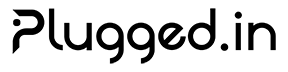Troubleshooting Guide
This guide covers common issues and their solutions for the Plugged.in platform. Use this as a reference when encountering problems.Quick Diagnostics
Health Check Commands
Common Status Codes
- 200: Success
- 400: Bad Request - Check your parameters
- 401: Unauthorized - Check API key
- 403: Forbidden - Insufficient permissions
- 404: Not Found - Check endpoint URL
- 429: Rate Limited - Too many requests
- 500: Server Error - Check server logs
MCP Server Issues
”Session not found” Errors
Symptoms:- MCP tools return “Session not found”
- Server appears offline in web interface
-
Check MCP Proxy Status
-
Restart MCP Proxy
-
Clear Browser Cache
Tool Name Collisions
Symptoms:- Tools from different servers have same names
- Some tools not appearing in client
-
Enable UUID Prefixing (v2.9.0+)
-
Manual Server Restart
Sandboxing Issues
Symptoms:- STDIO servers fail to start
- Permission denied errors
- Sandbox-related failures
-
Check Sandbox Configuration
-
Install Dependencies
-
Test Sandbox
Database Issues
Connection Failures
Symptoms:- “Connection refused” errors
- Database timeout issues
- Migration failures
-
Check Database Status
-
Verify Connection String
-
Common Fixes
Migration Issues
Symptoms:- Migration command fails
- Schema inconsistencies
- Data corruption
-
Safe Migration Process
-
Rollback Migration
Authentication Issues
API Key Problems
Symptoms:- 401 Unauthorized errors
- API requests failing
- Cannot access protected endpoints
-
Verify API Key
-
Generate New Key
OAuth Issues
Symptoms:- Cannot authenticate with GitHub/Linear
- OAuth callbacks failing
- Token refresh issues
-
Check OAuth Configuration
-
Clear OAuth Sessions
Performance Issues
Slow Response Times
Symptoms:- API calls taking >5 seconds
- Web interface slow to load
- High memory usage
-
Check Resource Usage
-
Database Optimization
-
Cache Issues
High Memory Usage
Symptoms:- Out of memory errors
- System becoming unresponsive
- Frequent OOM killer events
-
Memory Optimization
-
Garbage Collection
File Upload Issues
Upload Failures
Symptoms:- File uploads timing out
- “File too large” errors
- Upload progress stuck
-
Check File Size Limits
-
Storage Space
Document Processing Issues
Symptoms:- Documents not appearing in search
- RAG processing failures
- Vector search not working
-
Check RAG Service
-
Rebuild Search Index
Network Issues
SSRF Protection Blocks
Symptoms:- Legitimate requests blocked
- “SSRF attempt detected” errors
- Cannot access internal resources
-
Check URL Validation
-
Debug Mode
Rate Limiting Issues
Symptoms:- 429 Too Many Requests
- API calls being throttled
- Cannot perform bulk operations
-
Check Rate Limits
-
Redis Issues (if using Redis)
Docker Issues
Container Issues
Symptoms:- Containers failing to start
- Port conflicts
- Volume mount issues
-
Check Docker Logs
-
Common Fixes
Security Issues
Encryption Issues
Symptoms:- Cannot decrypt sensitive data
- “Invalid key” errors
- Data corruption
-
Check Encryption Keys
-
Migration Issues
XSS Protection Issues
Symptoms:- Content not displaying properly
- Scripts being blocked
- HTML content sanitized incorrectly
- Check CSP Settings
Getting Help
Log Collection
When reporting issues, include:-
System Information
-
Application Logs
-
Configuration (without secrets)
Support Channels
- GitHub Issues: Bug Reports
- Discussions: Community Help
- Email: [email protected]
- Emergency: [email protected]
Emergency Procedures
For critical production issues:-
Immediate Actions
- Check system resources (CPU, memory, disk)
- Look for obvious errors in logs
- Test basic functionality
-
Quick Fixes
- Restart services:
systemctl restart pluggedin-* - Clear caches:
rm -rf pluggedin-app/.next/cache - Check database connectivity
- Restart services:
-
Escalation
- Contact support with collected logs
- Provide steps to reproduce
- Include system specifications