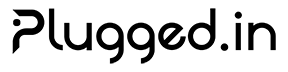Building Custom MCP Servers
Learn how to create your own Model Context Protocol (MCP) servers to extend AI capabilities with custom tools, resources, and integrations.Overview
MCP servers are the building blocks that enable AI assistants to interact with external systems. By building custom MCP servers, you can:- Integrate proprietary systems and APIs
- Create specialized tools for your domain
- Expose custom data sources
- Build workflow automations
- Extend AI capabilities for your specific needs
MCP Server Architecture
Core Components
Every MCP server consists of three main components:Transport Layer
Handles communication between the client and server (STDIO, SSE, HTTP)
Protocol Handler
Implements the MCP specification for message exchange
Tool Implementation
Your custom logic for tools, resources, and prompts
Transport Types
| Transport | Use Case | Pros | Cons |
|---|---|---|---|
| STDIO | Local processes | Simple, secure | Single client only |
| SSE | Web-based servers | Real-time updates | One-way communication |
| HTTP | REST APIs | Scalable, standard | Higher latency |
Getting Started
Prerequisites
1
Development Environment
- Node.js 18+ or Python 3.8+
- Git for version control
- Text editor or IDE
2
MCP SDK
Install the MCP SDK for your language:
3
Plugged.in Account
Create an account to test and deploy your server
Building Your First Server
Node.js Example
Let’s build a simple weather MCP server:Python Example
The same server in Python:Advanced Features
Resources
Expose data sources that AI can read:Prompts
Provide reusable prompt templates:Notifications
Send real-time updates to clients:Testing Your Server
Local Testing
Test your server locally using the MCP Inspector:Unit Testing
Write tests for your server logic:Integration Testing
Test with Plugged.in platform:Packaging and Distribution
Package Structure
Organize your MCP server project:Package.json Configuration
Publishing to npm
Deployment Options
Docker Deployment
Create a Dockerfile for containerized deployment:Systemd Service
Deploy as a system service:Cloud Deployment
Deploy to cloud platforms:- Vercel
- AWS Lambda
- Google Cloud
Publishing to Plugged.in Registry
Prepare for Registry
- Documentation: Write comprehensive README
- Examples: Provide configuration examples
- Testing: Ensure all tests pass
- Licensing: Choose appropriate license
Submit to Registry
Best Practices
Error Handling
Error Handling
- Always validate input parameters
- Return meaningful error messages
- Implement retry logic for external APIs
- Log errors for debugging
Performance
Performance
- Cache frequently accessed data
- Implement rate limiting
- Use connection pooling
- Optimize response sizes
Security
Security
- Never expose API keys in code
- Validate and sanitize all inputs
- Use HTTPS for external requests
- Implement authentication if needed
Documentation
Documentation
- Document all tools and parameters
- Provide usage examples
- Include troubleshooting guide
- Maintain changelog
Common Patterns
Database Integration
API Gateway
Troubleshooting
Common Issues
| Issue | Solution |
|---|---|
| Server not responding | Check transport configuration and logs |
| Tools not appearing | Verify tool schema and registration |
| Authentication errors | Confirm API keys and credentials |
| Performance issues | Implement caching and rate limiting |
| Connection timeouts | Increase timeout values and add retry logic |
Next Steps
Self-Hosting
Deploy Plugged.in with your custom servers
MCP Proxy
Learn about the MCP proxy architecture