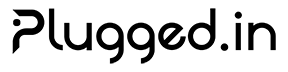Installation Guide
Get up and running with Plugged.in quickly. Choose between using our hosted platform or self-hosting the application.🚀 Recommended: Use Plugged.in Cloud for the fastest setup with zero configuration. The cloud version is fully managed, always up-to-date, and includes all features out of the box.
Quick Start (Cloud Platform - Recommended)
The fastest way to get started is using our hosted platform at plugged.in. No installation required!1
Sign Up
Create your account at plugged.in/register
2
Configure MCP Proxy
Install the MCP proxy following the instructions in your dashboard
3
Add MCP Servers
Browse and add servers from the registry or configure your own
4
Connect Your Client
Use the generated configuration with Claude, Cursor, or other MCP clients
Self-Hosting
For organizations that prefer to host their own instance, follow these comprehensive steps.Prerequisites
System Requirements
- Node.js 18+ or 20+
- PostgreSQL 15+ (18+ recommended)
- 2GB+ RAM
- 10GB+ storage
Optional Services
- Redis (for caching)
- SMTP server (for emails)
- S3-compatible storage
Installation Steps
1. Clone the Repositories
2. Install Dependencies
- pnpm (recommended)
- npm
3. Configure Environment Variables
Create a.env file in the pluggedin-app directory based on .env.example:
- Required Configuration
- Email Configuration
- OAuth Providers
- AI & Registry
- Advanced Settings
Quick secret generation commands:
4. Set Up Database
5. Start the Applications
- Web Interface:
http://localhost:12005 - MCP Proxy:
http://localhost:3000
Docker Installation (Recommended)
🐳 Docker is the recommended installation method - it includes PostgreSQL 18, automatic migrations, and optimized configuration out of the box.NEW: Multi-architecture support! Our Docker images now support both AMD64 (Intel/AMD) and ARM64 (Apple Silicon, AWS Graviton) platforms.
Option 1: Using Pre-built Images from Docker Hub (Fastest)
Official multi-arch images are available on Docker Hub! Automatically works on both AMD64 and ARM64 platforms.
1
Pull Image
2
Download Docker Compose File
3
Configure Environment
4
Start Services
5
Access Application
Open http://localhost:12005 in your browser
- ✅ AMD64 (x86_64) - Intel/AMD processors, most cloud platforms
- ✅ ARM64 (aarch64) - Apple Silicon (M1/M2/M3), AWS Graviton, Raspberry Pi 4+
Option 2: Build from Source
1
Clone Repository
2
Configure Environment
3
Start Services
4
Access Application
Open http://localhost:12005 in your browser
What’s Included in Docker Setup
Application Container
- Next.js 15 application
- Node.js 20 runtime
- MCP proxy integration
- Port 12005 exposed
Database Container
- PostgreSQL 18-alpine
- Automatic migrations
- Health checks
- Persistent storage
Migrator Container
- One-time setup (288 MB)
- Drizzle ORM migrations
- Auto-stops after completion
Persistent Volumes
- Database data
- User uploads
- Application logs
- MCP package cache
Key Features
- ✅ PostgreSQL 18 (latest stable) with automatic migrations
- ✅ Optimized production build with health checks
- ✅ Persistent volumes for data safety
- ✅ Docker-optimized MCP isolation (no sandboxing overhead)
- ✅ Automatic restarts and health monitoring
Advanced Docker Configuration
For detailed Docker deployment guides including:- Production setup with Nginx
- Environment variable configuration
- PostgreSQL upgrade paths
- Backup strategies
- Troubleshooting
MCP Client Configuration
After installation, configure your MCP client to use Plugged.in.Claude Desktop
Add to your Claude configuration file:- macOS
- Windows
Location:
~/Library/Application Support/Claude/claude_desktop_config.jsonOther MCP Clients
Most MCP clients support similar configuration. Key points:- Command:
nodeornpx - Script: Path to
pluggedin-mcp/dist/index.js - API Key: Your Plugged.in API key
Verification
Verify your installation is working:1
Check Web Interface
Navigate to
http://localhost:12005 and verify the page loads2
Test Database
3
Verify MCP Proxy
4
Test MCP Connection
Open your MCP client and verify it connects to Plugged.in
Troubleshooting
Database Connection Issues
Database Connection Issues
- Verify PostgreSQL is running
- Check DATABASE_URL format
- Ensure database exists
- Check user permissions
Port Already in Use
Port Already in Use
Change the port in
.env:Authentication Errors
Authentication Errors
- Regenerate NEXTAUTH_SECRET
- Clear browser cookies
- Check NEXTAUTH_URL matches your domain
MCP Client Not Connecting
MCP Client Not Connecting
- Verify API key is correct
- Check MCP proxy is running
- Review client configuration path
- Check firewall settings
Next Steps
Support
Need help? We’re here to assist:- GitHub Issues
- Community Discussions
- API Support: [email protected]
- General Support: [email protected]